Supaya Windows Server dapat diakses secara remote salah satunya dengan mengaktifkan Remote Desktop service.
Untuk mengaktifkan Remote Desktop Service di Windows Server 2016, sama seperti pada komputer Windows pada umumnya.
1. Buka File Explorer
2. Klik kanan pada This PC
3. Pilih Properties
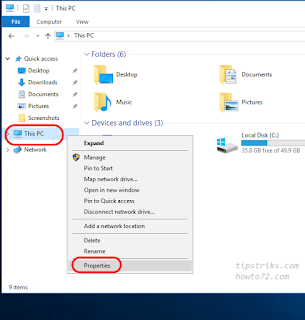
4. Pilih Remote settings
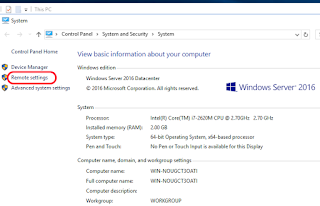
5. Pilih Allow remote connections to this computer. Akan muncul peringatan Remote Desktop Firewall exception will be enable maksudnya Windows Firewall akan membuka akses untuk remote desktop, klik OK.
(Di langkah ini anda juga bisa memilih user yang boleh mengakses remote desktop, biarkan kalau tidak akan memanage user).
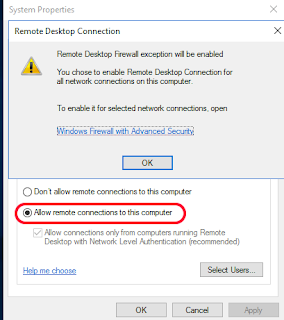
6. Klik Apply, klik OK.
Read more
reff : http://www.tipstriks.com/2016/10/cara-setting-remote-desktop-windows.html
Untuk mengaktifkan Remote Desktop Service di Windows Server 2016, sama seperti pada komputer Windows pada umumnya.
1. Buka File Explorer
2. Klik kanan pada This PC
3. Pilih Properties
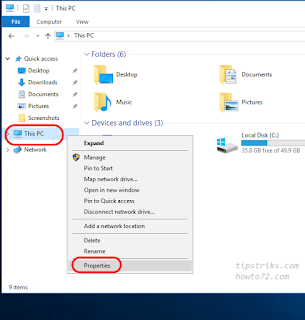
4. Pilih Remote settings
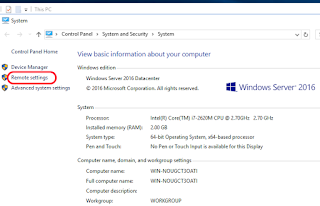
5. Pilih Allow remote connections to this computer. Akan muncul peringatan Remote Desktop Firewall exception will be enable maksudnya Windows Firewall akan membuka akses untuk remote desktop, klik OK.
(Di langkah ini anda juga bisa memilih user yang boleh mengakses remote desktop, biarkan kalau tidak akan memanage user).
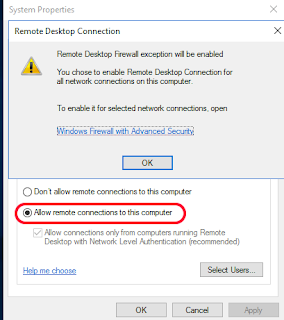
6. Klik Apply, klik OK.
Read more
reff : http://www.tipstriks.com/2016/10/cara-setting-remote-desktop-windows.html
No comments:
Post a Comment