For you who have been download files from ziddu, you will find that there is a confirmation to turn off the pop-up blocker. To do this is so simple, for you that use firefox. When this pop-up blocker is turn off, then you will be able to download files from ziddu.
This is how to turn off :
1. Go to your browser
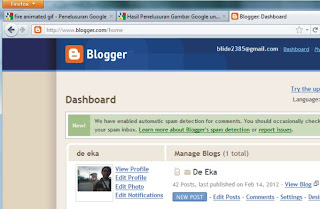
2. Push "alt" botton and then will show up menu tab.
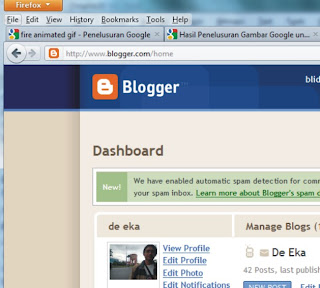
3. Go to menu "tools > options" and then click on the block pop up windows.
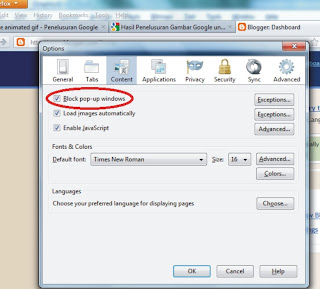
Now, you can download the file....
reff : http://puteka85.blogspot.com/2012/02/turn-off-pop-up-blocker-in-mozilla.html
This is how to turn off :
1. Go to your browser
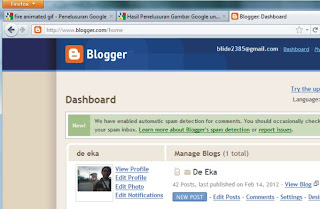
2. Push "alt" botton and then will show up menu tab.
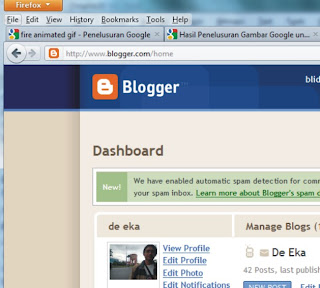
3. Go to menu "tools > options" and then click on the block pop up windows.
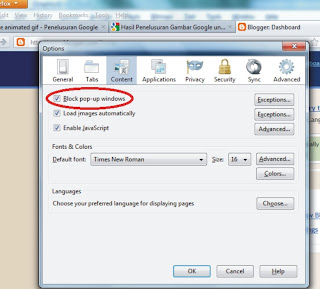
Now, you can download the file....
reff : http://puteka85.blogspot.com/2012/02/turn-off-pop-up-blocker-in-mozilla.html

No comments:
Post a Comment